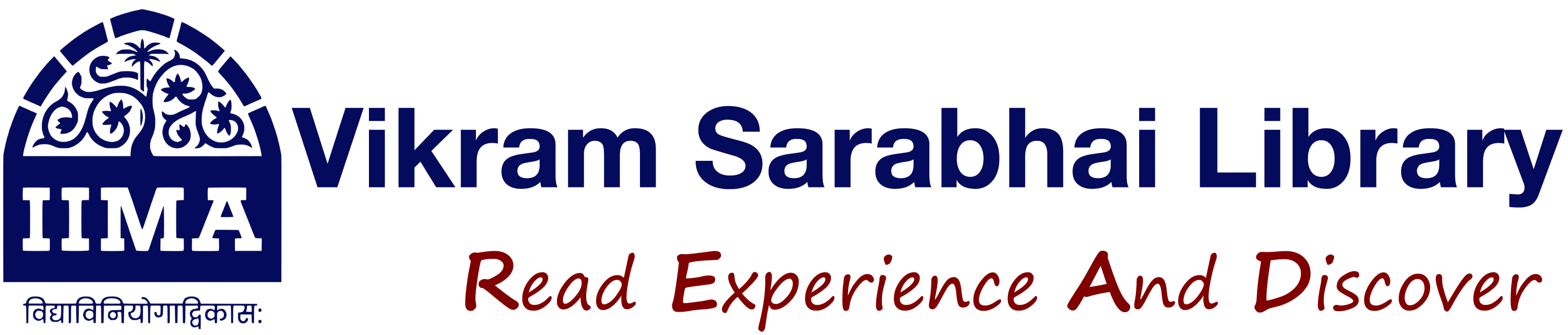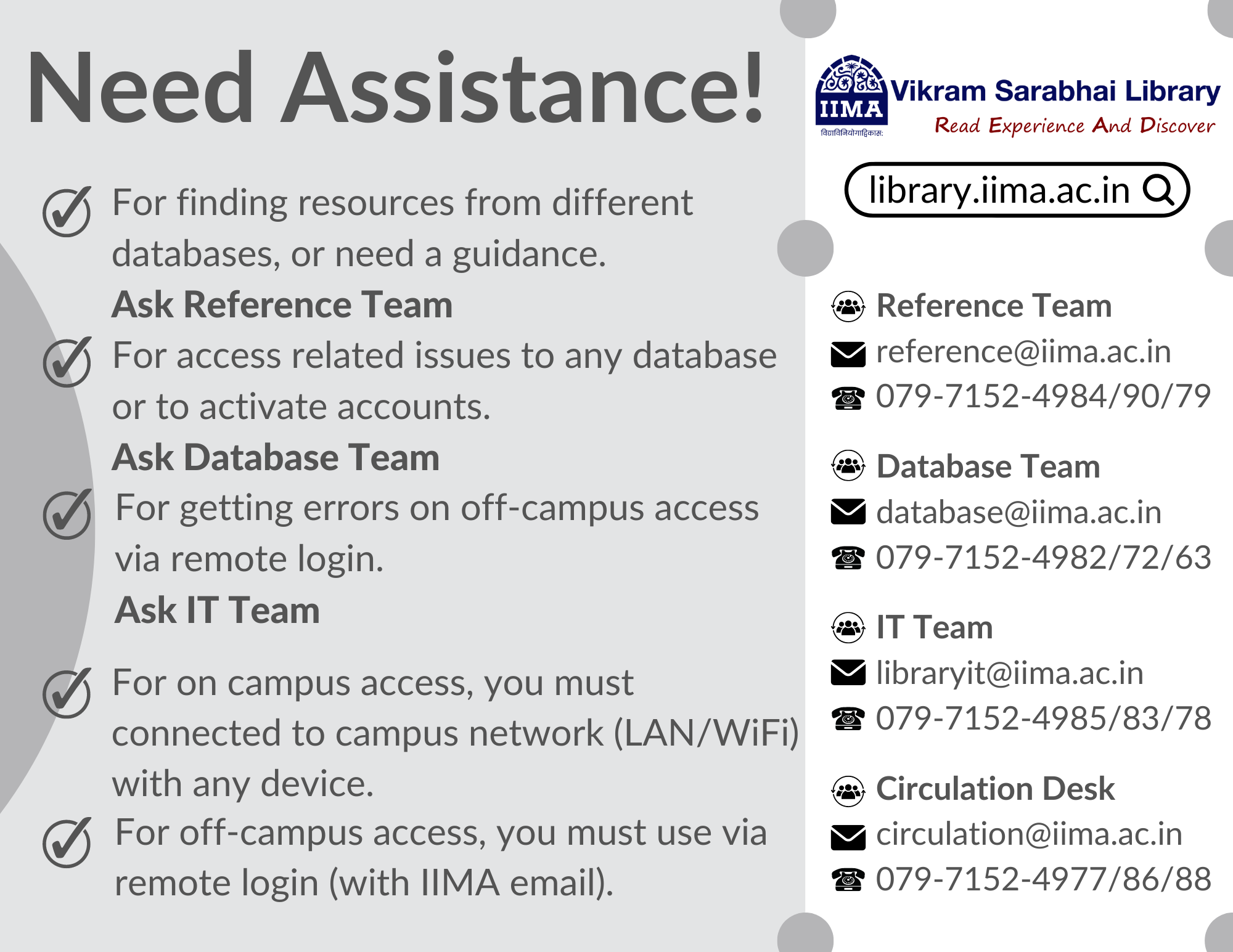Markets
Awareness, context, and analysis make Bloomberg the primary source for those who need to know what’s happening now and what might happen next. The Bloomberg Terminal delivers unparalleled coverage of markets and securities with information across asset classes from fixed income to equities, to foreign exchange, commodities, and derivatives integrated in one place and delivered in real-time to your desktop or mobile device.
Tools and charting
We continually develop and apply cutting edge technologies to deliver best in class tools, such as custom desktop applications, portfolio monitors, market alerts, and charting capabilities that optimize user workflow. Trading solutions We offer trading solutions across multiple asset classes and sophisticated pre- and post-trade analytics for both the buy-side and sell-side.
News
Up-to-the-minute access to the news that matters, that moves markets, and that changes the course of a business can make all the difference. Our news is reported when it happens, from where it happens. With more than 2,700 news professionals in 120 countries, Bloomberg’s award-winning coverage of companies, markets, economies, politics, and governments ensures that you get the information you need when you need it most.
Research
Bloomberg has a broad range of research offerings including direct access to sell-side and independent research from more than 1,500 sources, as well as proprietary, analyst-driven research that provides a comprehensive view of industries and their key constituents with unsurpassed depth and breadth at the sector, industry and company levels.
The EBSCO Discovery Service offers a single access point to search a vast range of our library's resources. It is an online research tool that "pulls together" almost all of our library resources (except databases) so that they can be explored on a single page. It will also provide the full bibliographic description along with the source link and full text link to download or read online. If you need more help, refer to this video guide: How to Use the EBSCO platform.
Vikram Sarabhai Library,
Indian Institute of Management Ahmedabad,
Sargam Marg, Vastrapur,
Ahmedabad, Gujarat - 380015
Email: reference@iima.ac.in
Phone: +91-79-7152-4984/90/79/77
The dual monitors are helpful as they allow Bloomberg users to view multiple displays simultaneously. Upon logging in, 4 individual panels or windows will open. Similar to the dual monitors, multiple panels allow users to multi-task, by viewing or comparing up to 4 different sets of data simultaneously. The active panel will show a blue flashing cursor. You can switch between panels using the
In addition to the monitors and panels, Bloomberg Professional will also have a unique keyboard. This keyboard is developed to make using the menu-driven navigation in Bloomberg Professional easier. For more on the keyboard, keep reading.

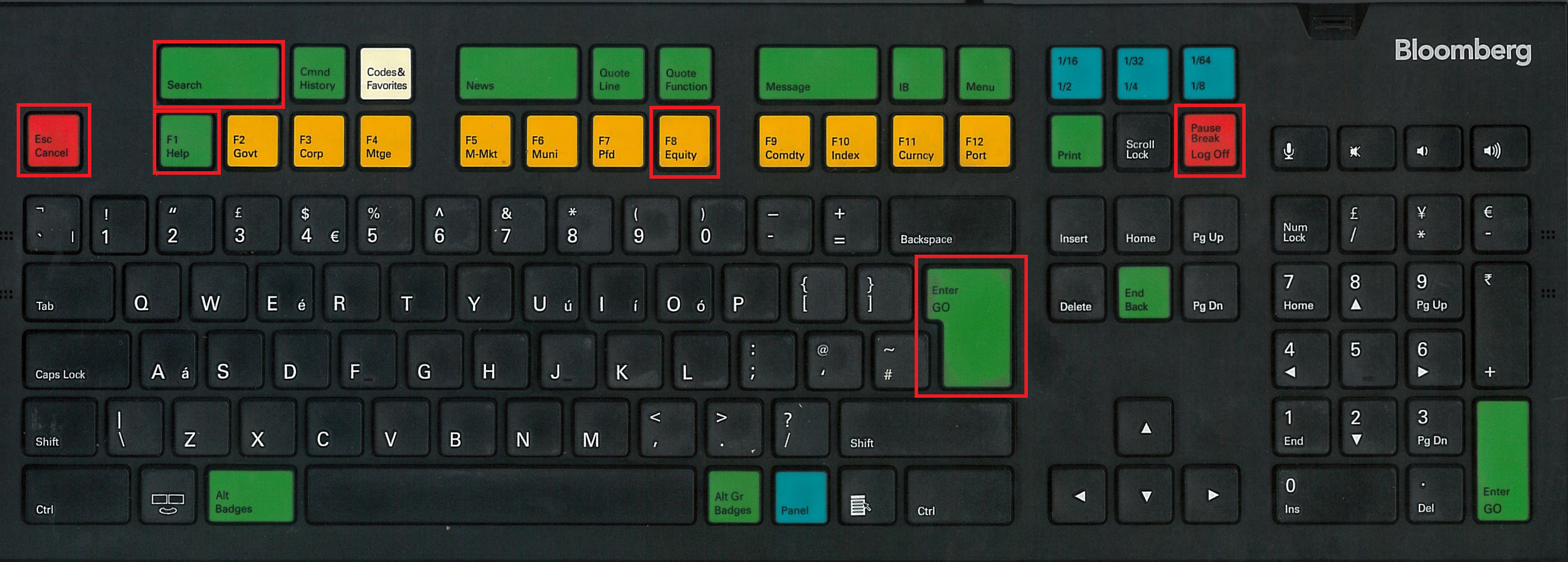
Yellow Keys - Market Sector Keys
Green Keys - Action Keys
Red Keys - Cancel & Log Off Keys
Keys to know:
Esc/Cancel - Think of it like a normal Escape key. Striking it will stop whatever you are doing.
Enter/GO - Think of it like a normal Enter key. You will use this after every command that you enter.
Print - Press Print once to print the current page or enter the number of pages you wish to print & Print (ex. 5 Print)
Menu - Press Menu to navigate from any function back to a menu of related functions (and ultimately back to the main menu).
End/Back - Will take you back to the key previous screen.
Help - Press the Help key once to display the help function and a description of the current function that you are using. Press help two times to email the Bloomberg 24 hour help desk.
Browsing Menus:
Bloomberg functions are organized by menus that are classified by market sector or product type. Each menu is part of a hierarchy.
You can access menus using the Menu button on the screen, the Menu Key, or using a Yellow Market Sector Key. This method is recommended for new users - It gives users a sense of the data and information available in Bloomberg and sees what functions are available.
Using Function Codes:
An alternative to using the menus is to search by function code. By entering codes directly into the command bar, users can eliminate the steps. This guide offers lists of frequently used codes.
There are two types of function codes: Security Specific, for analyzing loaded securities, and Non-Security Specific, for locating information on a sector or news & events.
To load a security, enter the ticker or identifier, hit the Market Sector key representing the asset type, and then click on the Enter/GO key.
The EBSCO Discovery Service offers a single access point to search a vast range of our library's resources. It is an online research tool that "pulls together" almost all of our library resources (except databases) so that they can be explored on a single page. It will also provide the full bibliographic description along with the source link and full text link to download or read online. If you need more help, refer to this video guide: How to Use the EBSCO platform.
Vikram Sarabhai Library,
Indian Institute of Management Ahmedabad,
Sargam Marg, Vastrapur,
Ahmedabad, Gujarat - 380015
Email: reference@iima.ac.in
Phone: +91-79-7152-4984/90/79/77
To use the Excel Add-In, you must be logged into the Bloomberg terminal.
Spreadsheet Builder makes it easy to import Bloomberg data into a spreadsheet by automatically generating the appropriate functions through an easy step-by-step process.
You can launch the Import Data wizard by, selecting Spreadsheet Builder from the Bloomberg Menu or by clicking on the Import Data icon on the Excel toolbar.
Select the type of data you want to download, then follow the steps.
2. Use Worksheet Functions in Excel
Bloomberg’s worksheet functions provide intermediate to advanced Excel users the flexibility to construct their own formulas to customize the way Bloomberg data is delivered and organized in the spreadsheet.
In the Excel Add-in, Bloomberg functions are consolidated with flexible optional parameters:
- BDP (Bloomberg Data Point) is for current data.
- BDH (Bloomberg Data History) is for historical end of day and historical intraday data.
- BDS (Bloomberg Data Set) is for large data sets/ bulk data.
When using any of the formulas, you must specify the security for which you want to retrieve data (Security), and you must specify the data item you want to retrieve (Field). The Security must be represented as (Ticker) (Market Sector).
The EBSCO Discovery Service offers a single access point to search a vast range of our library's resources. It is an online research tool that "pulls together" almost all of our library resources (except databases) so that they can be explored on a single page. It will also provide the full bibliographic description along with the source link and full text link to download or read online. If you need more help, refer to this video guide: How to Use the EBSCO platform.
Vikram Sarabhai Library,
Indian Institute of Management Ahmedabad,
Sargam Marg, Vastrapur,
Ahmedabad, Gujarat - 380015
Email: reference@iima.ac.in
Phone: +91-79-7152-4984/90/79/77
1. Enter the Security Ticker, +Equity, Go
2. If you don't know the ticker, enter the name of the company, click on Go, and select the firm from the list under Securities.
Screening for companies or equities
Enter EQS
You will be able to select criteria to create filters. You can select an industry sector and drill down to a specific industry, country of domicile, or any of the other options listed.
TICKER
Once the Security is loaded in Bloomberg, these commonly used functions can help with your analysis.
DES*: Company Description
BQ: Display price, trade, earnings, & relative value on a single screen.
CN: Company News and Research
MGMT: Management structure and profiles
HP: Historical Prices table
GP: Price Graph
GIP: Intraday Price Graph
G: Create custom graphs
ANR: Analyst Recommendations
BRC: Broker/Analyst reports
EM: Earnings Matrix (multiple templates)
RV: Revaltive Value - Peer Group Analysis
FA: Financial Analysis
The EBSCO Discovery Service offers a single access point to search a vast range of our library's resources. It is an online research tool that "pulls together" almost all of our library resources (except databases) so that they can be explored on a single page. It will also provide the full bibliographic description along with the source link and full text link to download or read online. If you need more help, refer to this video guide: How to Use the EBSCO platform.
Vikram Sarabhai Library,
Indian Institute of Management Ahmedabad,
Sargam Marg, Vastrapur,
Ahmedabad, Gujarat - 380015
Email: reference@iima.ac.in
Phone: +91-79-7152-4984/90/79/77
Bloomberg Industries covers over 100 industries across the following Sectors: Communications; Consumer Discretionary; Consumer Staples; Energy; Financials; Health Care; Industrials: Materials; Technology; & Utilities.
Each industry home page features individual modules - Research, Data Library, & Monitor - allowing users to locate more in-depth industry information.
Research
BI Research incorporates data as it becomes available and presents it with live links to charts, reports, and other tools.
Data Library
The Data Library features data-sets specific for each industry and includes macro and industry factors and company-level operating, financial, and valuation statistics.
Monitor
The Monitor module provides real-time access to data and news specific to an industry.
The EBSCO Discovery Service offers a single access point to search a vast range of our library's resources. It is an online research tool that "pulls together" almost all of our library resources (except databases) so that they can be explored on a single page. It will also provide the full bibliographic description along with the source link and full text link to download or read online. If you need more help, refer to this video guide: How to Use the EBSCO platform.
Vikram Sarabhai Library,
Indian Institute of Management Ahmedabad,
Sargam Marg, Vastrapur,
Ahmedabad, Gujarat - 380015
Email: reference@iima.ac.in
Phone: +91-79-7152-4984/90/79/77
The EBSCO Discovery Service offers a single access point to search a vast range of our library's resources. It is an online research tool that "pulls together" almost all of our library resources (except databases) so that they can be explored on a single page. It will also provide the full bibliographic description along with the source link and full text link to download or read online. If you need more help, refer to this video guide: How to Use the EBSCO platform.
Vikram Sarabhai Library,
Indian Institute of Management Ahmedabad,
Sargam Marg, Vastrapur,
Ahmedabad, Gujarat - 380015
Email: reference@iima.ac.in
Phone: +91-79-7152-4984/90/79/77